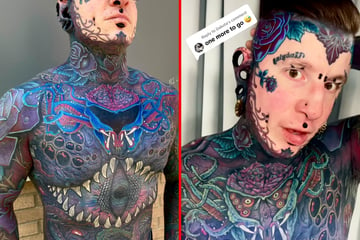How to protect your ears when listening to music on a smartphone
Did you know that you can help your health with a simple click? If you want to prevent irreversible damage to your hearing caused by listening to music that's too loud, you can set an audio limit on your smartphone, and it's easier than you think to do.

Listen up, music lovers! Here's a quick way to help your ears while jamming out.
Both iPhone and Android users are getting a gentle nudge from Apple to protect their hearing.
iPhones offer the option of monitoring whether your headphone volume is considered "too high" for a certain period of time. If you exceed the recommended 7-day limit, you get a notification and the volume will be turned down.
You can also reduce loud headphone sounds by clicking Settings > Sounds & Haptics > Headphone Safety. From there, turn on Reduce Loud Sounds and drag the decibels (dB) slider to your preferred level. Experts recommend 70 dB or less as a maximum. At 85 dB and above there’s a risk to your hearing.
The desired maximum dB level on an iPhone can also be set on a scale and protected from being changed, for example, by children.
This can be done under Settings > Screen Time > Content & Privacy Restrictions.
How to turn on headphones volume protection on Android
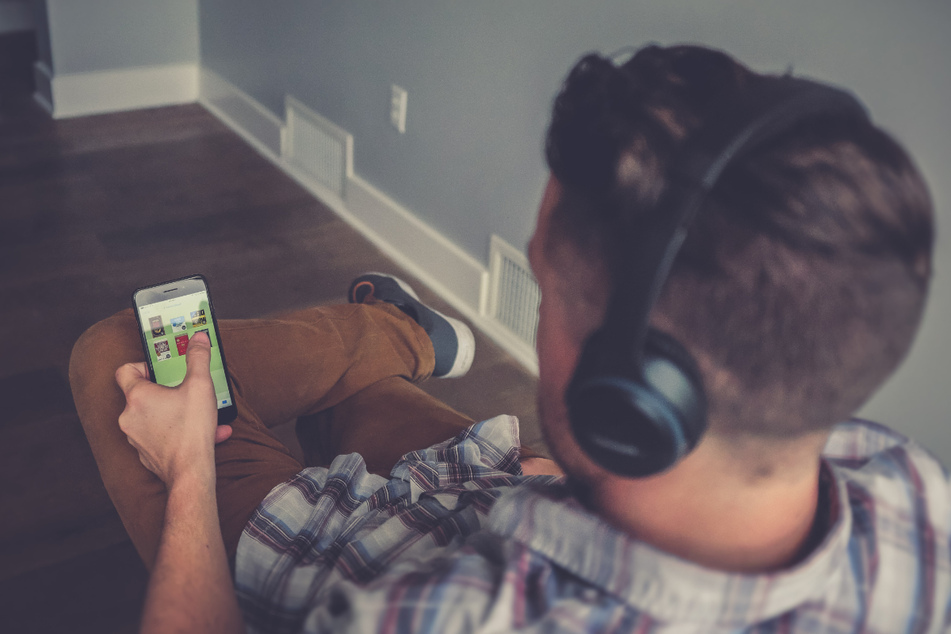
Androids are also getting in on the action.
Android smartphones warn you if you try to crank up the volume above the safe level. You then have to confirm with "OK" before the volume can be increased.
In addition, Android phones may have additional protection features, depending on the manufacturer.
For example, Samsung’s Galaxy smartphones offer individual limitation for the volume of headphones or Bluetooth speakers. The feature can be found under Settings > Sounds and Vibrations > Volume. There, you tap the menu icon, then "Media volume limit" to set the maximum volume.
Once the feature is turned on, a "Volume limit reached" popup will appear each time you increase the volume to the set limit. The limitation can also be protected by a PIN, for example when configuring a child’s phone.
If you use acoustically closed headphones or headphones with active noise cancellation (ANC), you can generally manage with lower volumes anyway, especially when there’s ambient noise.
Happy – and heatlhy – listening!
Cover photo: Unsplash/firmbee